Обзор
- Статистика MasterNode
- Загрузка кошелька с GitHub, и подготовка
- Покупка Pirate на биржах , отправка залога мастерноды на адрес кошелька
- Настройка сервера Linux
- Управление сервером с помощью PuTTY(Windows) или Terminal(Mac)
- Настройка файла конфигурации мастерноды
Загрузка кошелька с GitHub, и подготовка
- Распакуйте архив в любое место, запустите исполняющий файл.
- Установите пароль на свой кошелек, Настройки -> Зашифровать бумажник, впишите пароль 2 раза, обязательно сохраните пароль в надёжном месте, перезапустите кошелек
- Резервная копия: Файл -> Сделать резервную копию бумажника, сохраните созданный файл на флешку или на отдельном диске, это полная копия вашего кошелька.
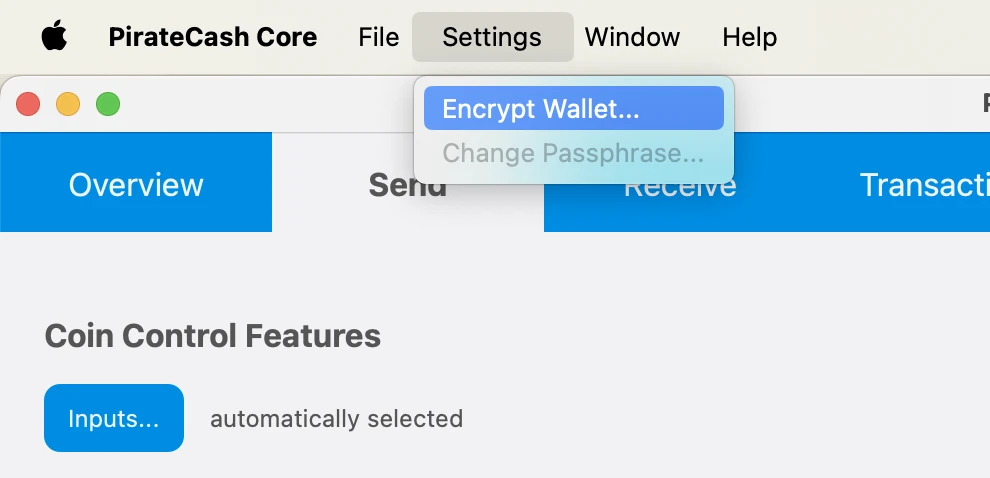
Покупка Pirate
Купите на любой из бирж немного больше 10000 Pirate.
Для залога мастерноды нужна транзакция РОВНО 10000 Pirate.
Примечание: вам нужно приобрести немного больше 10000 Pirate, потому-что:
- Биржа возьмёт комиссию за вывод.
- Когда вы отправите 10000 Pirate на адрес кошелька, будет небольшая комиссия сети.
- Создайте новый адрес : Получение -> Новый адрес, отправьте купленные монеты Pirate на этот адрес
- Создайте ещё один адрес, присвойте ему имя MN1, используйте в имени адреса только цифры и латинские буквы !!!
- Скопируйте этот адрес, перейдите на вкладку Отправка и вставьте скопированный адрес в поле Получатель, в поле Метка у вас должно отображаться имя адреса MN1.
- Укажите сумму в поле Количество РОВНО 10000 и нажмите Отправить.
Создание сервера Линукс на Digital Ocean
- Зарегистрируйте аккаунт, создайте новый дроплет на Digital Ocean. Примечание : Digital Ocean выбран как пример, вы можете использовать любой VPS-сервер на ваше усмотрение
- Выберите Ubuntu 22.04 (LTS)
- Минимальные требования 2GB Ram
- Выберите любой понравившийся регион
- Запишите IP адрес вашего сервера
- Проверьте свой email для доступа к серверу
Доступ к вашему серверу
Доступ к серверу через PuTTY - это позволит вам копировать и вставлять команды, через web-консоль вы не сможете этого сделать, пользователи MAC могут использовать Terminal. Панель запуска -> Поиск -> Терминал -> Введите: ssh root@IP
- Загрузите и установите PuTTY, запустите программу.
- Введите в поле Host ip адрес вашего сервера, в поле Saved Sessions введите имя вашего соединения и нажмите Save, это позволит в будущем не вводить ip сервера постоянно. Выберите своё соединение из списка и нажмите Open.
- Залогиньтесь под root, пароль от сервера придёт к вам на email, чтобы вставить скопированный пароль, достаточно кликнуть правой кнопкой мыши в терминале PuTTY. Примечание: вставленный пароль не будет виден, просто нажмите Enter.
- При первом входе в систему, вам будет предложено сменить пароль, сделайте это и запишите его.
Создайте файл подкачки:
fallocate -l 1G /swapfile chmod 600 /swapfile mkswap /swapfile swapon /swapfile echo "/swapfile none swap sw 0 0" >> /etc/fstab
Конфигурация файла мастерноды
- Запустите консоль кошелька: Window -> Console
- Введите: bls generate и нажмите Enter
-
На сервер Загрузите архив кошелька и разархивируйте его, для этого в окне PuTTY выполните:
wget https://github.com/piratecash/piratecash/releases/download/v18.2.4/piratecashcore-18.2.4-x86_64-pc-linux-gnu.tar.bz2
bzip2 -dc piratecashcore-18.2.4-x86_64-pc-linux-gnu.tar.bz2 | tar -x
- Создайте директорию mkdir ~/.piratecore
-
Создайте файл ~/.piratecore/piratecash.conf со следующим содержимым:
rpcuser=XXXXXXXXXXXXX rpcpassword=XXXXXXXXXXXXXXXXXXXXXXXXXXXX rpcallowip=127.0.0.1 server=1 rest=1 listen=1 txindex=1 listenonion=0 daemon=1 maxconnections=700 masternodeblsprivkey=ХХХХХХХХХХХХХХХХХХХ externalip=XXX.XXX.XXX.XXX
Replace the fields marked with XXXXXXX as follows:
rpcuser: enter any string of numbers or letters, no special characters allowed
rpcpassword: enter any string of numbers or letters, no special characters allowed
externalip: this is the IP address of your VPS
Please fill masternodeblsprivkey field commented by execute command bls generate in console and restart piratecashd daemon.
- Запустите кошелек: ./piratecashd
-
Click Window -> Console to open the console. Type the following command into the console to generate a new PirateCash address for the collateral:
getnewaddress MN1
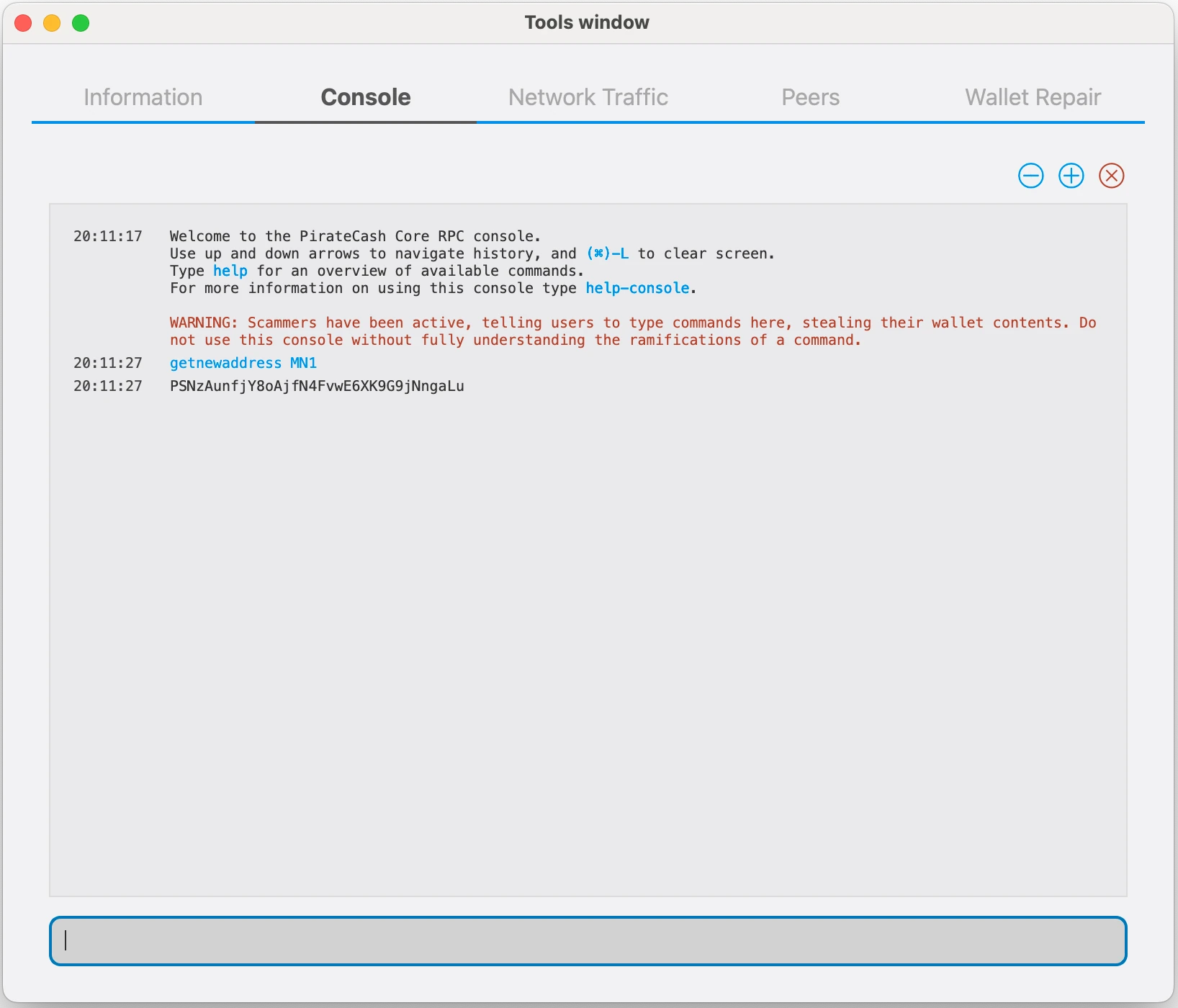
-
To send 10,000 PIRATE to this address via @piratecash_bot, you need to go to the 💵 Balance → PirateCash → 📤 Withdraw️ menu or execute the command /withdraw_pirate.
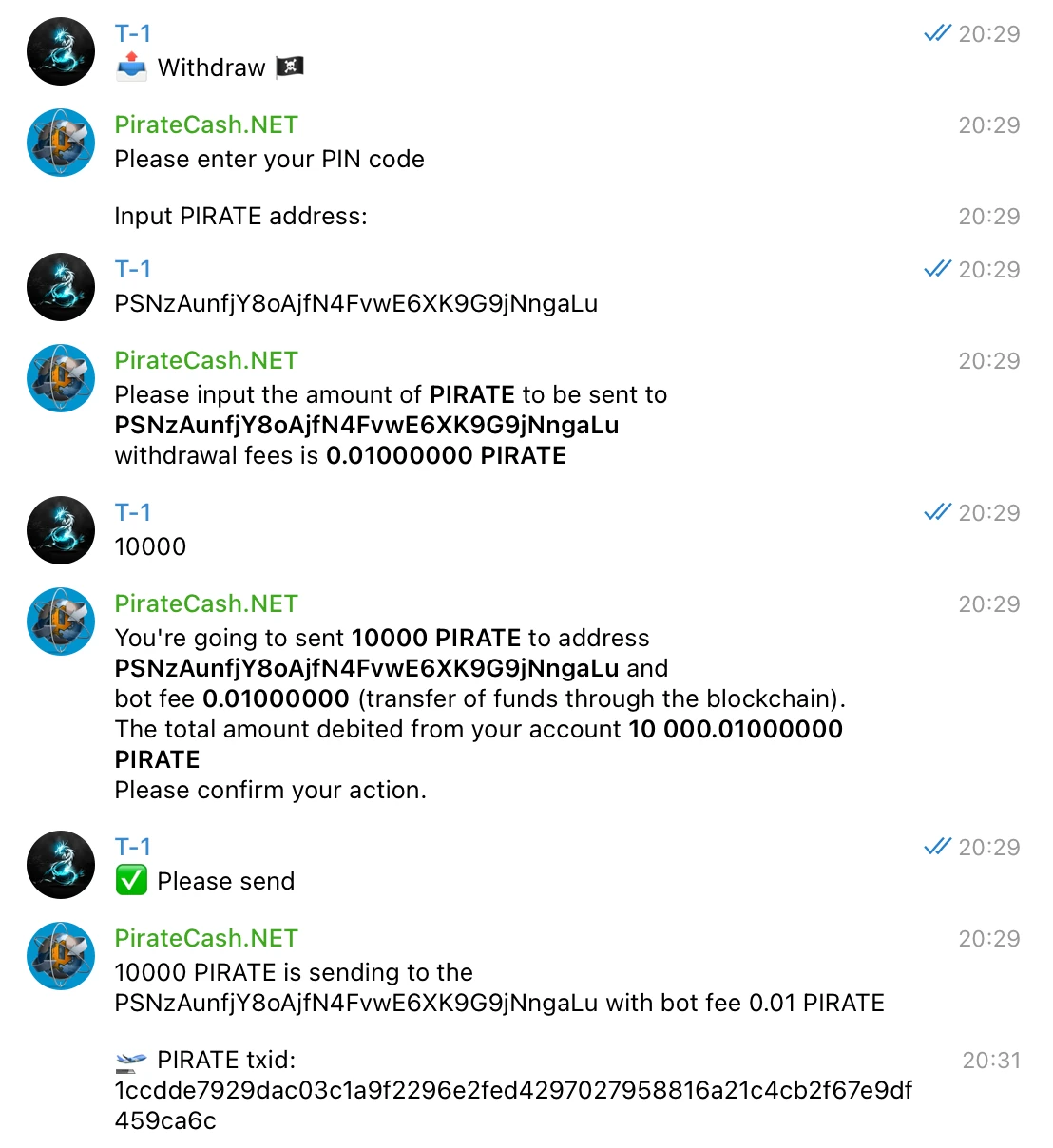
-
After the transaction is completed, various keys related to the transaction need to be extracted for later inclusion in a configuration file and registration transaction. This registration transaction serves as proof, recording the configuration on the blockchain and ensuring the masternode’s inclusion in the deterministic list. Plase execute masternode outputs
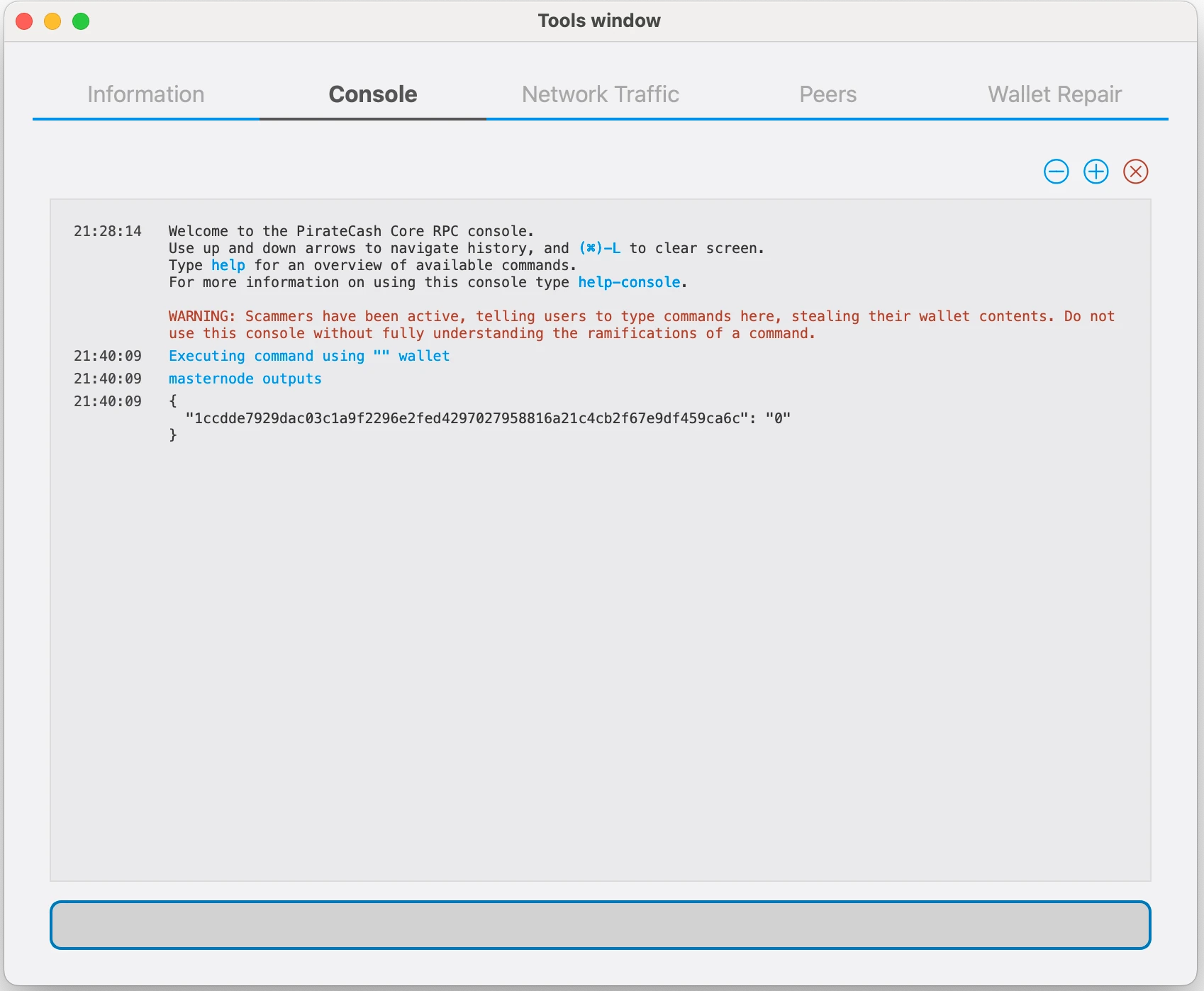
-
Prepare a ProRegTx transaction
First, we need to get a new, unused address from the wallet to serve as the owner key address (ownerKeyAddr). This is not the same as the collateral address holding 10,000 PIRATE. Generate a new address as follows:
getnewaddress owner_key
-
This address can also be used as the voting key address (votingKeyAddr). Alternatively, you can specify an address provided to you by your chosen voting delegate, or simply generate a new voting key address as follows:
getnewaddress voting_key
-
Then either generate or choose an existing address to receive the owner’s masternode payouts (payoutAddress). It is also possible to use an address external to the wallet:
getnewaddress masternode_payouts
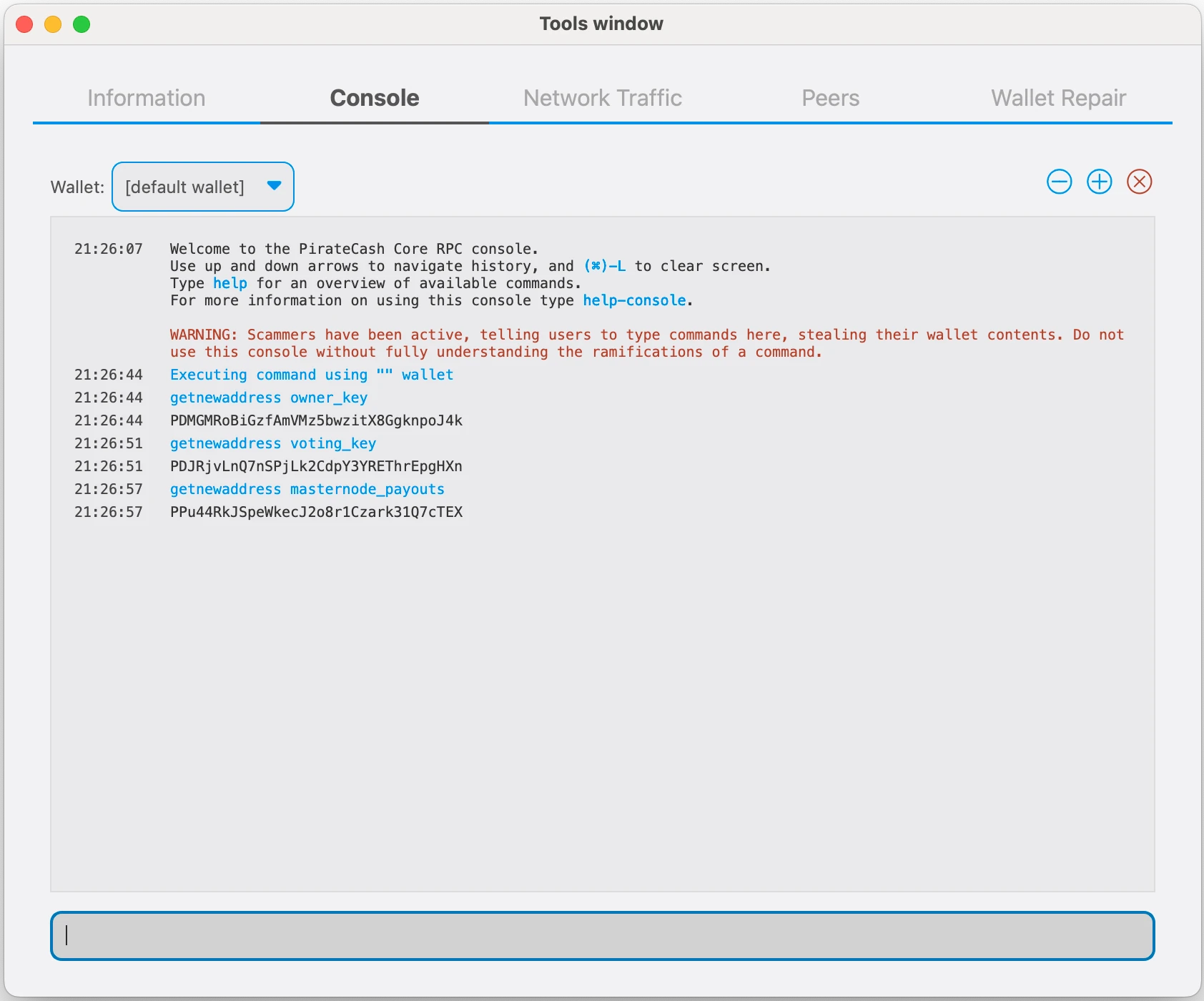
-
You can also you need to generate and fund another address as the transaction fee source(feeSourceAddress). If you selected an external payout address, you must specify a fee source address:
getnewaddress pay_fees
-
We will now prepare an unsigned ProRegTx special transaction using the protxregister_prepare command. This command has the following syntax
protx register_prepare collateralHash collateralIndex ipAndPort ownerKeyAddr operatorPubKey votingKeyAddr operatorReward payoutAddress feeSourceAddress
Open a text editor such as notepad to prepare this command. Replace each argument to the command as follows:
collateralHash: The txid of the 10,000 PIRATE collateral funding transaction
collateralIndex: The output index of the 10,000 PIRATE funding transaction
ipAndPort: Masternode IP address and port, in the format x.x.x.x:63636
ownerKeyAddr: The new PirateCash address generated above for the owner/voting address
operatorPubKey: The BLS public key generated above (or provided by your hosting service)
votingKeyAddr: The new PirateCash address generated above, or the address of a delegate, used for proposal voting
operatorReward: The percentage of the block reward allocated to the operator as payment
payoutAddress: A new or existing PirateCash address to receive the owner’s masternode rewards
feeSourceAddress: Address used to fund ProTx fee. payoutAddress will be used if not specified.
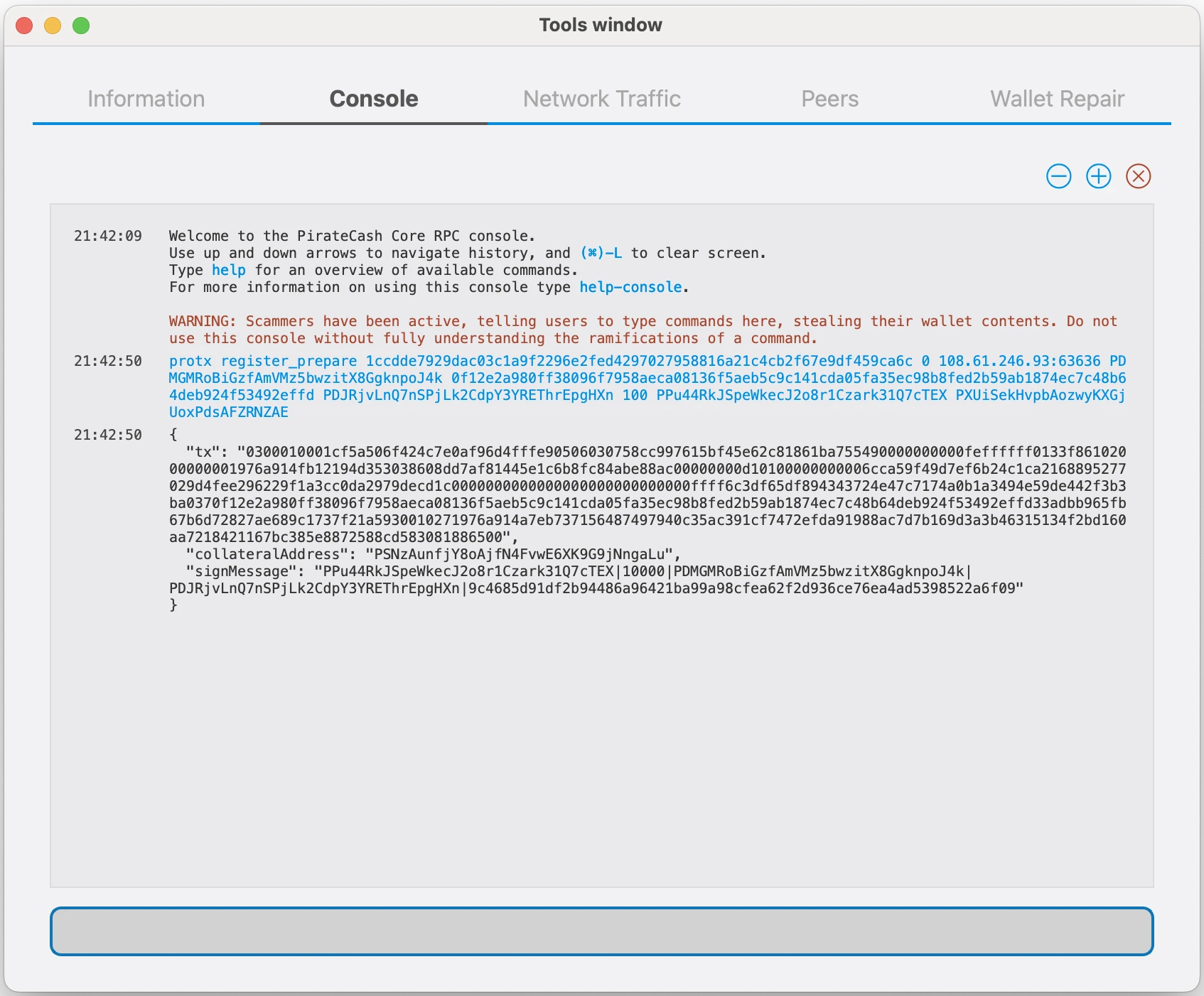
-
Sign the ProRegTx transaction
We will now sign the content of the signMessage field using the private key for the collateral address as specified in collateralAddress. Note that no internet connection is required for this step, meaning that the wallet can remain disconnected from the internet in cold storage to sign the message. In this example we will again use PirateCash Core, but it is equally possible to use the signing function of a hardware wallet. The command takes the following syntax:
signmessage collateralAddress signMessage

-
Submit the signed message
We will now submit the ProRegTx special transaction to the blockchain to register the masternode. This command must be sent from a PirateCash Core wallet holding a balance on either the feeSourceAddress or payoutAddress, since a standard transaction fee is involved. The command takes the following syntax:
protx register_submit tx sig
tx: The serialized transaction previously returned in the tx output field from the protx register_prepare command
sig: The message signed with the collateral key from the signmessage command
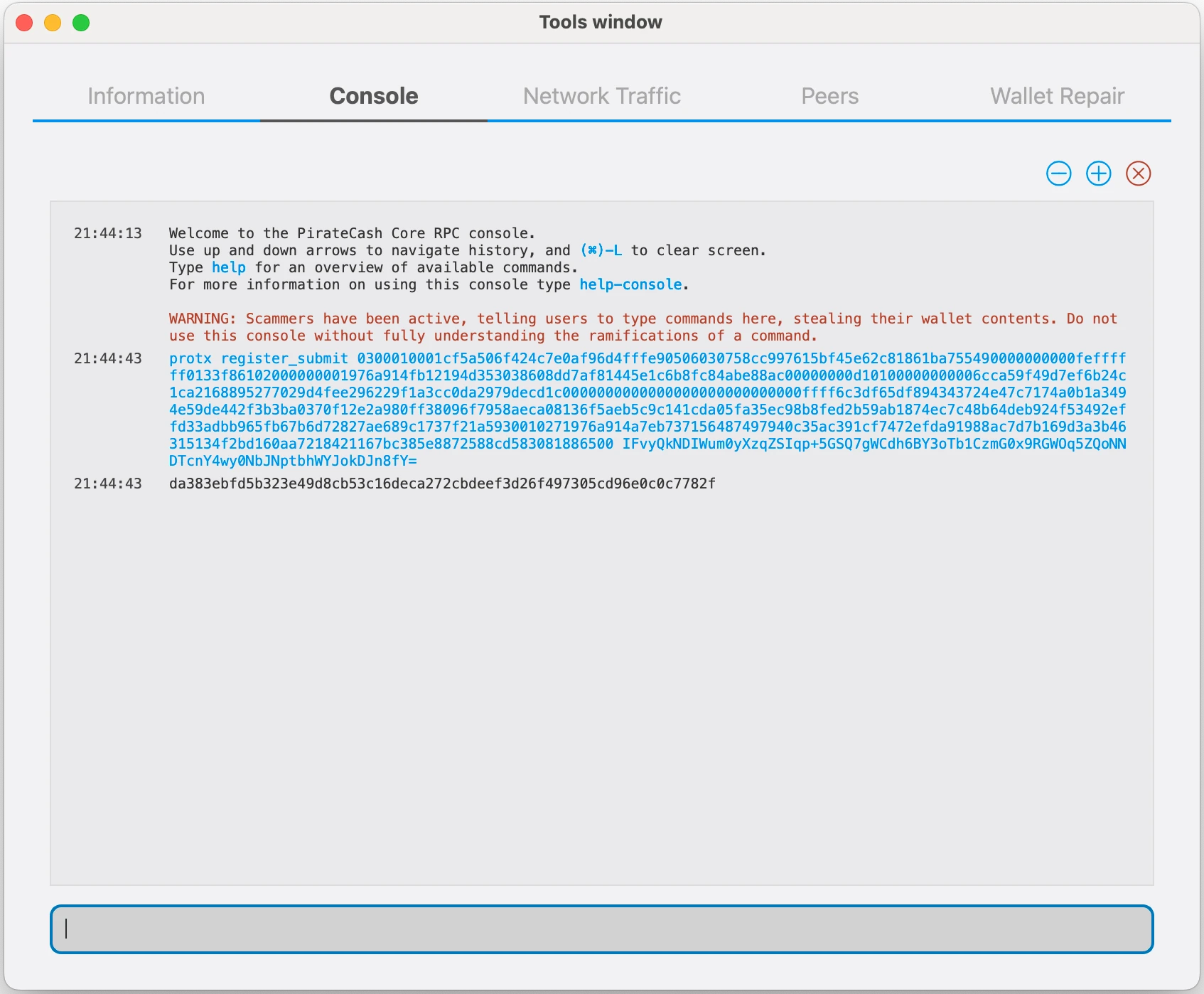
-
Your masternode is now registered and will appear on the Deterministic Masternode List after the transaction is mined to a block.
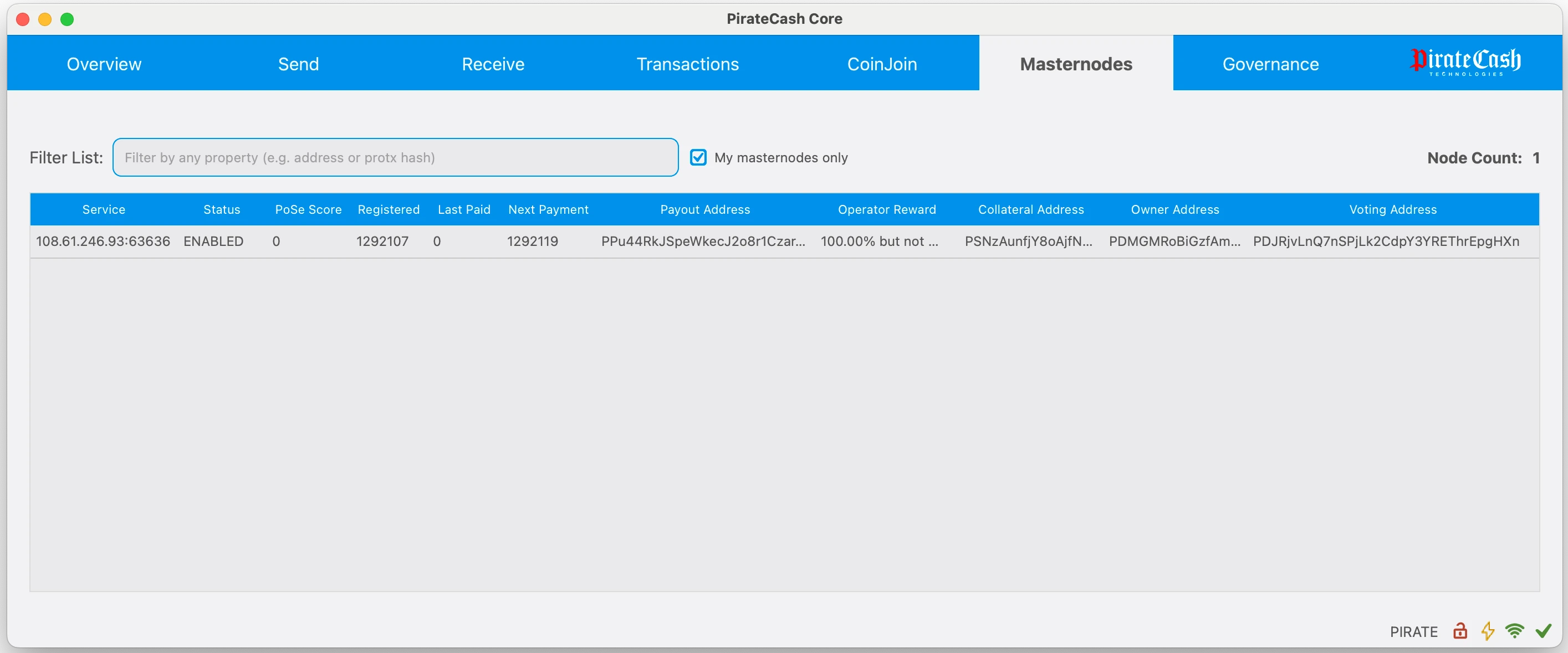
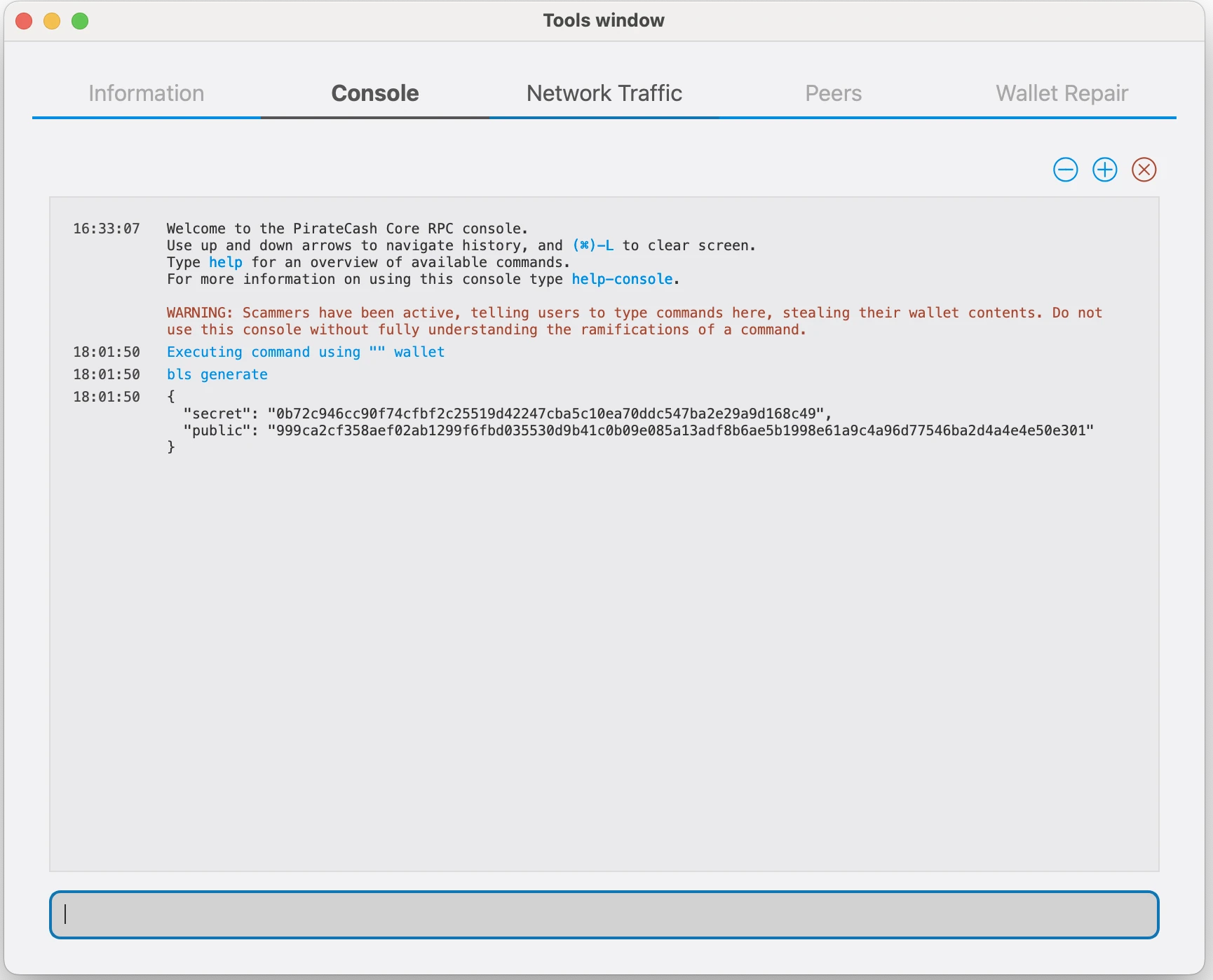
PirateCash Sentinel
Sentinel is an autonomous agent for persisting, processing and automating PirateCash governance objects and tasks. It is a Python application which runs alongside the PirateCashCore instance on each PirateCash Masternode.
Dependencies
Update system package list and install dependencies:
$ sudo apt-get update $ sudo apt-get -y install git python3 virtualenv
Make sure Python version 3.6.x or above is installed:
python3 --version
Install Sentinel
Clone the Sentinel repo and install Python dependencies.
$ git clone https://github.com/piratecash/sentinel && cd sentinel $ virtualenv -p $(which python3) ./venv $ ./venv/bin/pip install -r requirements.txt
Set up Cron
Set up a crontab entry to call Sentinel every minute:
crontab -e
In the crontab editor, add the lines below, replacing '/path/to/sentinel' to the path where you cloned sentinel to:
* * * * * cd /path/to/sentinel && ./venv/bin/python bin/sentinel.py >/dev/null 2>&1
